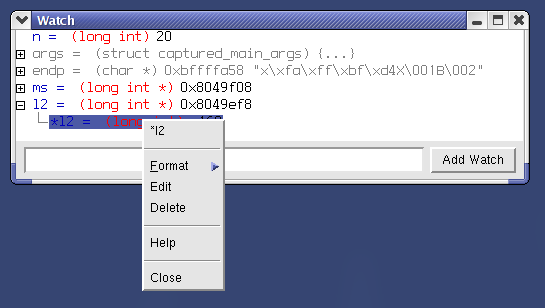
The Watch Window may be used to inspect and edit any expression, including global variables, static variables, local variables, function arguments, and registers. All expressions in scope are displayed with the expression in blue, the expression type in red, and the expression value in black. When an expression value changes, it is displayed in green. Expressions that are not in scope are all gray.
To add an expression to the Watch Window, simply enter the expression into the entry at the bottom of the window and press return or click the "Add Watch" button. The expression is validated and added to the Watch Window Display.
To add an expression to the Watch Window from the Source Window, use the "Add to Watch" option of the Source Window Pop-up Menu.
Any legal expression may be added to the Watch Window, which will
evaluate each of its expressions everytime the program runs. Be cautious
adding expressions which cause assignments, such as "i++".
Adding a register to the Watch Window can be advantages when debugging
via a slow serial line. In this case, keeping the entire Register Window open
may be inefficient. Consider adding the register to the Watch Window. Simply
enter the name of the register preceded with a dollar sign ($) into the
Entry. For example, to watch the PC register, enter "$pc" into
the Watch Window Entry. The program counter is added to the Display.
To cast pointers, simply enter the cast into the
Watch Window Entry at the bottom of the window. Use the same syntax for the
cast that the source file uses. If the source file uses C, the a simple
cast of "ptr" of type "void *" can be cast to type
"my_struct" by entering "(my_struct *) ptr" into
the Entry.
The Watch Window Display consists of a scrolled listbox which contains all watch expressions, one per line. To use any of the functions of the Watch Window, use the left mouse button to select any element from the Display.
Pointers, structures, and classes appear in the display with a small exapansion box before their names. To dereference pointers or view the members of classes or structures, click the closed expansion box (which appears as a small plus sign, "+") to "expand" the listing. The expansion box changes to a minus sign, "-", indicating that the display is now open. Pointers, structures and classes may be expanded recursively to allow multiple pointer derefernces and embedded structure viewing.
The Watch Display updates after every execution of the program and highlights in green those expressions whose values have changed.
The Watch Window will, by default, display all pointers and registers in hexadecimal and all other expressions in decimal. To change the display format for an expression, select the Format option from the pop-up menu.
To edit an expression, either double-click the left mouse button on the expression in the Display or select the Edit option from the popup-menu. To abort editing an expression's value, simply press the escape key on the keyboard. The expression's original value is restored.
The pop-up menu provides quick access to the functions of the Watch Window. To use the pop-up menu, click the right mouse button while over a variable.